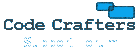blocking email from other countries
4 posts • Page 1 of 1
blocking email from other countries
Been getting alot of spam coming in from various countries,...is there some way i can blanket block emails coming from say russia or china?
- chrislebeck
- Posts: 4
- Joined: Wed Jan 16, 2013 5:48 pm
Re: blocking email from other countries
You can use the SPAM Black List feature to block known IPs, IP ranges, domains etc. You can also use RBLs designed to block known SPAM prone sending countries. Google to find details of good RBLs / IP lists for this purpose. There are lots of built in RBLs in Ability Mail Server you can add too. We recommend the following SPAM setup.
Basic Filtering:
1) Make sure you’re running version 2.70 or higher.
2) Run the SPAM wizard from the dialog admin interface for medium level protection. Grey listing is very effective and should stop 80% of all SPAM on its own. RBLs are also very good SPAM protection.
3) Set up any black / white listing that you need. The relaying exemption option will allow any authenticated users to bypass SPAM filtering.
Advanced Filtering:
4) If you want to also do Bayesian filtering, this take a bit of setting up but is by far the most effective SPAM filter available.
a) Set up Bayesian filtering to use only the Auto-Learn from Users training method. Add participating users and appropriate SPAM / non-SPAM folders to the Bayesian settings.
b) Get Participating users to sort their mail into SPAM / non-SPAM folders where Bayesian will automatically learn from them periodically.
c) You need to disable rejecting (deleting) the email on all SPAM filters so that the SPAM flag is set and the mail is allowed to pass through.
d) Set up Content Filtering with the Preset Content Filter Rule (Add Preset button) “SPAM Identifierâ€. This rule will mark SPAM detected mails with <SPAM> in the subject so that they can be more easily identified and moved to the SPAM folder. Bayesian is a learning system so once it is well trained (minimum of 1000 SPAM and 1000 non-SPAM mails) you can set this content filter rule to also place mails in the SPAM account directory but don’t do this until you are happy it is training accurately and you must then check your SPAM folder for false positives (mails wrongly marked as SPAM that aren’t really SPAM) and move them appropriately.
Basic Filtering:
1) Make sure you’re running version 2.70 or higher.
2) Run the SPAM wizard from the dialog admin interface for medium level protection. Grey listing is very effective and should stop 80% of all SPAM on its own. RBLs are also very good SPAM protection.
3) Set up any black / white listing that you need. The relaying exemption option will allow any authenticated users to bypass SPAM filtering.
Advanced Filtering:
4) If you want to also do Bayesian filtering, this take a bit of setting up but is by far the most effective SPAM filter available.
a) Set up Bayesian filtering to use only the Auto-Learn from Users training method. Add participating users and appropriate SPAM / non-SPAM folders to the Bayesian settings.
b) Get Participating users to sort their mail into SPAM / non-SPAM folders where Bayesian will automatically learn from them periodically.
c) You need to disable rejecting (deleting) the email on all SPAM filters so that the SPAM flag is set and the mail is allowed to pass through.
d) Set up Content Filtering with the Preset Content Filter Rule (Add Preset button) “SPAM Identifierâ€. This rule will mark SPAM detected mails with <SPAM> in the subject so that they can be more easily identified and moved to the SPAM folder. Bayesian is a learning system so once it is well trained (minimum of 1000 SPAM and 1000 non-SPAM mails) you can set this content filter rule to also place mails in the SPAM account directory but don’t do this until you are happy it is training accurately and you must then check your SPAM folder for false positives (mails wrongly marked as SPAM that aren’t really SPAM) and move them appropriately.
- Code Crafters
- Posts: 956
- Joined: Mon Sep 10, 2007 2:35 pm
Re: blocking email from other countries
i have several RBL's in place.
already set to medium.
Bayesian is already in place & trained.
i have no need for any emails other than from usa, canada, and the uk. anything else is not for us.
already set to medium.
Bayesian is already in place & trained.
i have no need for any emails other than from usa, canada, and the uk. anything else is not for us.
- chrislebeck
- Posts: 4
- Joined: Wed Jan 16, 2013 5:48 pm
Re: blocking email from other countries
I don't think it's that easy to identify IPs as being from a particular country like that unfortunately. However, like I said have a google to see if any RBLs are available that block large amounts of IPs for email SPAM prone countries IPs. I'm sure there'll be some RBL out there that can at least help block some unwanted IPs.
- Code Crafters
- Posts: 956
- Joined: Mon Sep 10, 2007 2:35 pm
4 posts • Page 1 of 1
Who is online
Users browsing this forum: No registered users and 83 guests