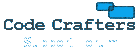If you are running the software as an NT Service then the procedure is the same as above but with an additional step. By default the NT Service runs under a default account which has no access permissions to shared folders on other computers. To gain this permission you will need to change the account which the NT Service runs under. This can be done by entering the Administration Tools and then opening the Services option dialog. Once opened, you can adjust the properties of the 'Ability Mail Server 2' service and set a different account. For the changes to take effect you must restart the Ability Mail Server NT Service. Please note that the only problem with changing the account is that you will no longer have the system tray icon for Ability Mail Server when running the NT Service. This means that all administration must be done via the Remote Admin interface or by switching back to application mode.