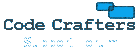Hi guys
A customer of ours want to whitelist all emails from a particular domain name, is there a way of doing this for their domain name only rather than universally through the spam filter whitelist?
For example if they enter the email address into their address book or something, would it skip the spam filter?
Quick whitelisting questions
9 posts • Page 1 of 1
Re: Quick whitelisting questions
from questions I have asked previously and then implimented on my server, the only way was content filtering:
if TO header ends with @domain.com
and FROM header ends with @whitelisteddomain.com
Then remove spam flag
Hope that helps!
Ian
if TO header ends with @domain.com
and FROM header ends with @whitelisteddomain.com
Then remove spam flag
Hope that helps!
Ian
Ian Rogers
http://www.ewebnet.co.uk
http://www.ewebnet.co.uk
- m1byo
- Posts: 164
- Joined: Fri Sep 21, 2007 2:36 pm
- Location: UK
Re: Quick whitelisting questions
Hi Ian
That sounds like it would work okay! Sorry to be a pain but don't suppose you could give me a quick walk through of how to set that up in AMS could you
That sounds like it would work okay! Sorry to be a pain but don't suppose you could give me a quick walk through of how to set that up in AMS could you
- waterman34
- Posts: 57
- Joined: Thu Sep 27, 2007 11:33 am
Re: Quick whitelisting questions
On the webadmin page, go to the content filtering options
Click 'Add' to create a new rule.
Create a name which gives you a good indication of what the rule is doing.
Next, you need to add the conditions for the rule, in the Conditions, for each condition, select 'Add', the conditions I would recomend are as follows:
1. from the drop down box 'All Emails' (I find I have to do this processes this rule as otherwise)
2. from the drop down box 'Header Line Matches' > Click OK > In the list of Standard Header fields select 'TO' and change the match type to 'Ends With'
in the substring(s) box type in the customer's domain who wants the whitelist (including the @, e.g. @ewebnet.co.uk), this will then process all emails sent to *@ewebnet.co.uk.
3. Do the same as 2 again, however change the standard header field to 'FROM' and then in the substring(s) list include the whitelisted domains (again with the @ symbol), if you want more then tick the tickbox 'Substring List (Separated By ';'s)' and then separate each @domain.com with a ; (Remember not to put any spaces either side of the ; otherwise it fails)
This rule will then be triggered for all emails to the specified domain when sent from the specified domains.
For the actions section, click 'Add' and then select "Remove Spam Flag" from the drop down list.
This will then create the whitelist for this domain.
You then need to click "OK" at the bottom of the page AND "SAVE" at the bottom of the content filtering page which it will return to. (if you do not click both of these, all of your work will be lost! ... bugger!)
I hope this helps, if you want more clarity etc, let me know
Ian
Click 'Add' to create a new rule.
Create a name which gives you a good indication of what the rule is doing.
Next, you need to add the conditions for the rule, in the Conditions, for each condition, select 'Add', the conditions I would recomend are as follows:
1. from the drop down box 'All Emails' (I find I have to do this processes this rule as otherwise)
2. from the drop down box 'Header Line Matches' > Click OK > In the list of Standard Header fields select 'TO' and change the match type to 'Ends With'
in the substring(s) box type in the customer's domain who wants the whitelist (including the @, e.g. @ewebnet.co.uk), this will then process all emails sent to *@ewebnet.co.uk.
3. Do the same as 2 again, however change the standard header field to 'FROM' and then in the substring(s) list include the whitelisted domains (again with the @ symbol), if you want more then tick the tickbox 'Substring List (Separated By ';'s)' and then separate each @domain.com with a ; (Remember not to put any spaces either side of the ; otherwise it fails)
This rule will then be triggered for all emails to the specified domain when sent from the specified domains.
For the actions section, click 'Add' and then select "Remove Spam Flag" from the drop down list.
This will then create the whitelist for this domain.
You then need to click "OK" at the bottom of the page AND "SAVE" at the bottom of the content filtering page which it will return to. (if you do not click both of these, all of your work will be lost! ... bugger!)
I hope this helps, if you want more clarity etc, let me know
Ian
Ian Rogers
http://www.ewebnet.co.uk
http://www.ewebnet.co.uk
- m1byo
- Posts: 164
- Joined: Fri Sep 21, 2007 2:36 pm
- Location: UK
Re: Quick whitelisting questions
Easy when you know how eh 
Legend, thanks Ian. I've added it now so will gleefully test! Would having a load of these for this and other domain names affect performance of AMS in anyway do you think?
Legend, thanks Ian. I've added it now so will gleefully test! Would having a load of these for this and other domain names affect performance of AMS in anyway do you think?
- waterman34
- Posts: 57
- Joined: Thu Sep 27, 2007 11:33 am
Re: Quick whitelisting questions
m1byo's right that although SPAM white listing can do any number of conditions with OR logic to do an AND logic you currently would need content filtering in the way he has suggested. We are planning to improve all filtering after version 3 is released so that more logic and conditions are available for each filtering system as well as possibly adding a pre-SPAM content filtering as well. Just a couple of points I'd like to correct slightly on m1byo's description:
1) You don't need an All Emails condition unless you have no other conditions as this effectively does nothing and isn't needed here.
2) You must use the STRING CONTAINS match type for better accuracy when matching any To or From email address as there are often many addresses together with a personal name counterpart rather than just a single address on its own. For example, with the following line:
To: User1 <user1@domain.com>; User2 <user2@domain.com>
only the last email address would ever be considered and in this case because it ends in a '>' this would also fail to match your domains using the STRING ENDS WITH match type.
1) You don't need an All Emails condition unless you have no other conditions as this effectively does nothing and isn't needed here.
2) You must use the STRING CONTAINS match type for better accuracy when matching any To or From email address as there are often many addresses together with a personal name counterpart rather than just a single address on its own. For example, with the following line:
To: User1 <user1@domain.com>; User2 <user2@domain.com>
only the last email address would ever be considered and in this case because it ends in a '>' this would also fail to match your domains using the STRING ENDS WITH match type.
- Code Crafters
- Posts: 956
- Joined: Mon Sep 10, 2007 2:35 pm
Re: Quick whitelisting questions
Thanks for the extra information in my workings!
I do not know about the performance implications, I am sure chris is more likely to know! ... is there any general rule we can apply for the performance implications caused by content filtering?
Thanks
Ian
I do not know about the performance implications, I am sure chris is more likely to know! ... is there any general rule we can apply for the performance implications caused by content filtering?
Thanks
Ian
Ian Rogers
http://www.ewebnet.co.uk
http://www.ewebnet.co.uk
- m1byo
- Posts: 164
- Joined: Fri Sep 21, 2007 2:36 pm
- Location: UK
Re: Quick whitelisting questions
Content filtering on mail content is extremely efficient and won't cause any slow down at all. The only filtering that can cause any kind of slow down really are externally assessed conditions such as application results/antivirus scanning and DNS looksups for RBLs etc. although in most cases these will not impact your system in any noticable way either.
- Code Crafters
- Posts: 956
- Joined: Mon Sep 10, 2007 2:35 pm
Re: Quick whitelisting questions
chris wrote:Content filtering on mail content is extremely efficient and won't cause any slow down at all. The only filtering that can cause any kind of slow down really are externally assessed conditions such as application results/antivirus scanning and DNS looksups for RBLs etc. although in most cases these will not impact your system in any noticable way either.
excellent news, thanks Chris. We've started scanning all mail subjects now for known spam words such as v|agr@ and so on and it seems to be working really well, cut the spam down even more and little chance of false-positives!
So it's good to know there wouldn't be any performance issues
- waterman34
- Posts: 57
- Joined: Thu Sep 27, 2007 11:33 am
9 posts • Page 1 of 1
Who is online
Users browsing this forum: No registered users and 12 guests